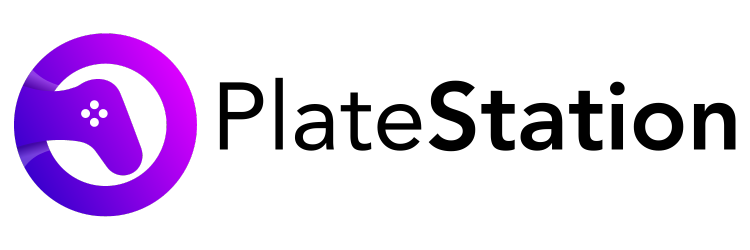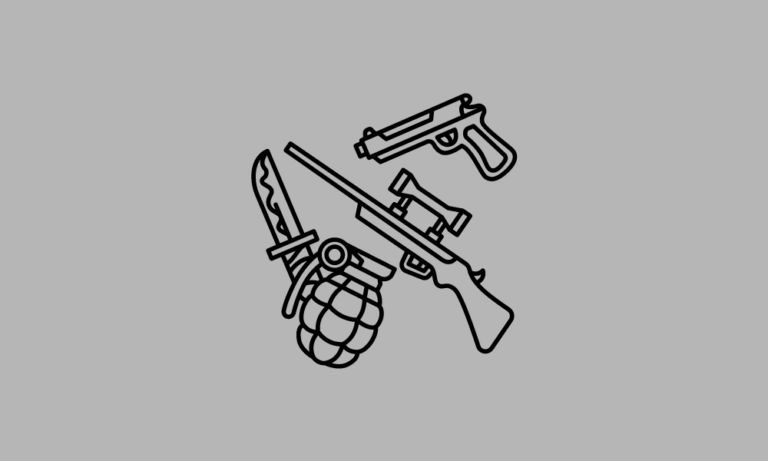How to Put PS5 in Rest Mode – Turning Off PS5
When the company launched PS4 back in 2013, most of us thought of it as an ultimate gaming console. The PS4 machine was packed with advanced features which were at least 5 years ahead of that time. No wonder, by the end of 2019, it became the second highest-selling gaming console marginally beaten by Sony’s own PS2.
In November 2020, Sony released its successor PS5 without attracting much attention due to the ongoing pandemic across the globe. With PS5, Sony has again set the new precedent, whether it’s a newly added optical disc drive or an ultra-fast SSD. It also comes with some advanced features to save battery/power while playing the game. The PS5 Rest Mode as the company prefers to call it, allows you to resume the background processes while you are away.
Most of gaming consoles and controllers have two modes: on and off. But the new PlayStation 5 comes with an extra mode, called rest mode. Imagine, you are playing a game and you remember to finish important work. What to do now? With PS5, you can put your console in the rest mode and then resume your game.
As I stated, Rest Mode is just like sleep mode. When you put your PS5 in rest mode, it will save your power. You can use PS5 rest mode without closing your game. In the rest mode, the PS5 console will remain connected to the internet and keep downloading files in the background. The rest mode also allows remote access and USB connection on your Playstation 5.
Here is a step-by-step guide for enabling rest mode in the PS5 console. The process is similar to the one for how to turn off a ps5.
Benefits of PS5 Rest Mode
Here are some key advantages of rest mode over normal turning off your PS5:
Save Energy
Keeping PS5 in rest mode consumes way less energy than leaving it on, while you are away. According to a report, the PS5 on standby consumes only 0.5W energy. This is staggering compared to PS4 which was almost 8W.
Controller’s Battery
Even when the PS5 is in rest mode, the USB ports are active all the time. Meaning your controller is constantly charging when you are not playing. So you can come back to your game and not worry about your controller running out of battery.
Uploading Game Progress
Yes, PS5 will continue saving the game progress to the cloud in the rest mode too. Mind you, to save the game progress, you must be a PlayStation Plus member.
Downloading Games/patches
One of the best advantages of PS5 rest mode is the background downloads. Even during the rest mode, PS5 will continue downloading the required game patches or games and it may be ready to play by the time you are back at the station.
Install Remotely
Simply go to settings and look for the Rest Mode Features. Turn on Enable Turning On PS5 from Network feature. This way, if you can purchase a game through the PS application on your phone, you can start downloading it on your console during the rest mode.
Resume Your Game
Of course, the Rest Mode will allow you to continue the game from where you stopped. The basic idea behind putting your PS5 on rest mode is to keep most of the functions on while saving energy.
Guide to Put PS5 in Rest Mode
Putting your PS5 in rest mode will not shut down your console, instead, it will allow it to run the required functions in the background. It’s similar to putting your laptop on sleep mode. The key benefit of ps5 rest mode is that the machine will be on and working in the background while consuming less energy/battery power.
Let’s check out how can you put PS5 in rest mode:
Step 1: First, turn on your PS5 console.
Step 2: Press the PlayStation logo button on the controller to open the tile menu.
Step 3: Navigate to the right side of the screen and select the Power icon by pressing the X key on the controller.
Step4: On the drop-down menu, you will see Enter Rest Mode Option in the first position. Press the X button to select it. The Rest mode has been activated on your PS5 console.
Conclusion
Once you have your PlayStation 5 set to Rest Mode, you can choose between three power options. This way, you can power down the console without losing any games, download updates, and use Remote Play. The USB ports will remain powered, which means you can charge your controllers while the console is in Rest Mode. Alternatively, you can also use the console in Rest Mode to use it for charging your wireless controllers.
FAQs
Q. What is PS5 Rest mode?
A. PS5 rest mode or standby mode allows you to save energy by simply putting your PS5 on sleep. The device will stay on and work in the background such as downloading the games, uploading game progress to the cloud, etc. Also, it can keep your game on hold while you are away.
Q. How to turn off PS5
A. Press the PlayStation logo button on your DualSense controller to bring out the power menu. Scroll down to Turn Off PS5. Press X to proceed.
Q. How to put PS5 in rest mode
A. To activate PS5 rest mode, press the PS key on your PS5 controller. When the power menu appears, choose the first option by clicking the X button. Wait for a few seconds while your PS5 will go into Rest mode.
Q. How to restart PS5
A. To restart your PS5, press the PS button. When the power menu pops up, scroll down to Restart PS5. Press the X button to confirm.