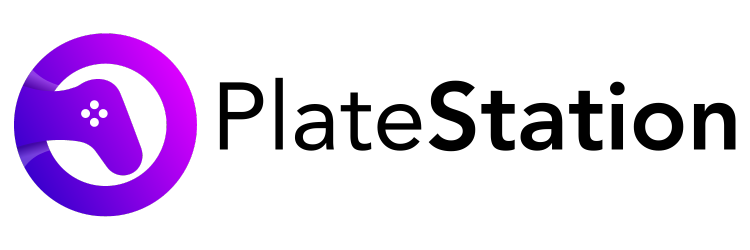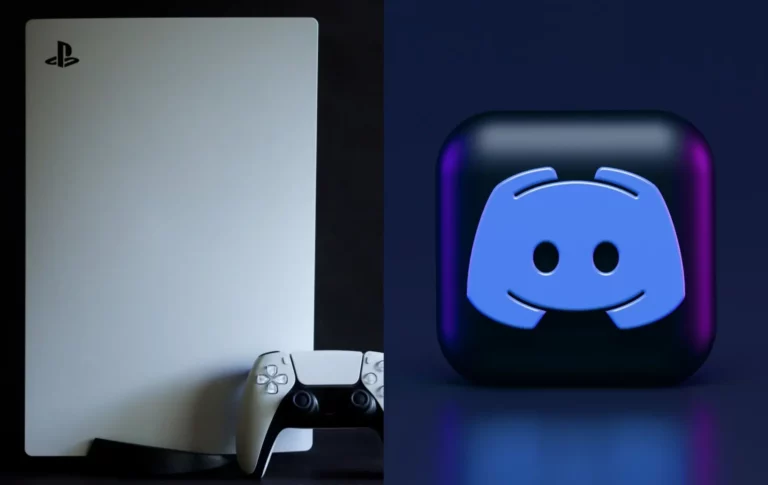How to Fix PS5 Controller Not Charging Problem?
Is your PS5 controller not charging? Stay with me and I will walk you through a detailed troubleshooting guide to fix the issue.
With the PS5 controller, Sony has pushed all the right buttons, from an ergonomic design to an enhanced gaming experience. The new controller comes with DualSense technology that includes adaptive triggers and haptic responses. Together they provide an immersive gaming experience like no other controller can.
With the launch of the PS5 controller, Sony has given its competitors something to think about. When you compare the PS5 controller to others like Microsoft Xbox, the difference is clearly visible with a smoother response and better tactile feel.
However, from time to time, several games have raised concerns about the PS5 charging issues. PS5 controller not charging is a very common issue amongst gamers and many of them have complained to the Sony community forums.
PS5 charging issues can be very frustrating since they may result in an unexpected shutdown of PS5, hindering the gameplay. In this article, I will explain the key reasons behind the issue. I will also talk about some quick solutions you can apply to fix the issue.
Let’s begin.
Why Is My PS5 Controller Not Charging
There can be a number of reasons why is your PS5 controller not charging. Let’s have a look at some of them:
Battery
PS5 controller comes with a non-removable battery and needs to be charged regularly. If the battery is depleted completely, you may face charging issues.
Charging Cable
It’s common for any cable to sustain wear & tear over time. If your charging cable has some physical damage, it won’t charge the controller. Sometimes the problem can also occur because of the internal wiring issues in the charger.
Console-related Problem
Sometimes the PS5 charging issues may occur due to the damage in your console. That includes physical damage, damage to the ports, or any internal hardware issues.
Firmware Faults
If your console is not updated to the latest firmware patch, sometimes it can cause charging and battery-related problems.
Physical Damage
Any physical damage to the controller may damage the antennas and internal wiring. It also may displace the battery from its original position, which may introduce ps5 controller battery issues.
Also, if the controller has been exposed to dust or water, it will damage the internal circuit inside the controller and cause charging problems.
How To Fix Your DualSense PS5 Controller Not Charging
Here are some quick solutions to the PS5 charging issues:
1. Check Charging Cable/USB Ports
| Tip: To rule out any fault in the cable, use the same cable to connect your phone to your computer, or if you have another PS5 controller, try to plug it in. If the cable is working fine with other devices, you can move on to the other solutions. |
The first solution is to check your charging cable.
If the issue is in the charging cable, get yourself a good quality USB-A/USB-C cable. Make sure the cable also supports data transfer as well as charging.
Also, plug the charging cable to use a different USB port on your PS5. Sometimes the issue can occur because of a faulty USB port.
Try to blow some air into the ports, or use a dusting cloth or a soft brush to remove any debris. Once the port seems clean, try to connect the charging cable and check whether the controller is charging or not.
You can replace the charging port from the nearest Sony Service Canter. Make sure you don’t do it at a local store as it may further damage your console.
If your USB ports and charging cable both are working fine, you can move on to the next steps.
2. Disable the Rest Mode
Sometimes, the PS5 controller won’t charge when it’s in Rest Mode. To deactivate the Rest mode, take the following steps:
- From the PS5 dashboard, click on the Settings icon.
- Go to System then click on the Power Saving option.
- Click on Set Time Until PS5 Enters Rest Mode.
- Click on During Media Playback and select the option Don’t Put In Rest Mode.
- Choose the same option for While Playing Games.
Save the settings and check if you are able to charge your controller.
3. Try PS5 Charging Dock
If you have a PS5 charging station, you don’t need any cables to charge your controller. Try to charge using a dock and check whether the issue has been fixed or not.
4. Update Your PS5
If somehow you are still unable to charge your PS5 controller, you might need to update your PS5 firmware. You will need a spare controller and a proper internet connection to perform this fix.
Here are the steps
- From the homepage, click on Settings.
- Click on System and then choose System Software.
- Navigate to System Software Update and click on it.
- Wait for a few seconds while the system will search for the available updates. The system will automatically download and install the updates if it finds any. Make sure the PS5 is connected to a power course all the time during the update.
5. Reset the PS5 Controller
The last solution you can try before taking your controller to Sony care, is a factory reset. If your controller has any kind of malfunctioning or internal software issues, a factory reset will fix them all.
Check out the steps to perform a reset:
- Disconnect your controller from the console. Detach the charging cable as well.
- Look for the Reset button on the back of the controller.
- Use a thin object to press the button. Hold it until you hear the beep.
- Wait for a few seconds while the controller will restart. This will reset your controller to the default settings.
- Connect to the charging cable and check if the problem still persists.
6. Contact Sony
The last and unfortunate solution is to contact Sony care. You can also walk to the nearest sony center and get your controller checked or replaced. Make sure to claim the warranty if applicable.