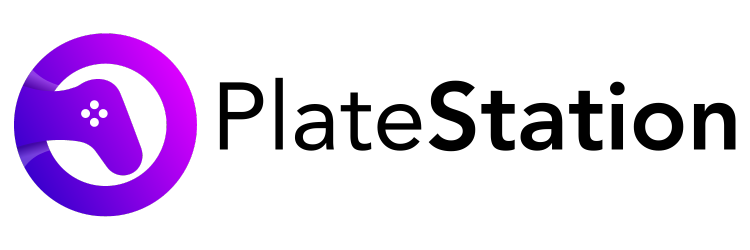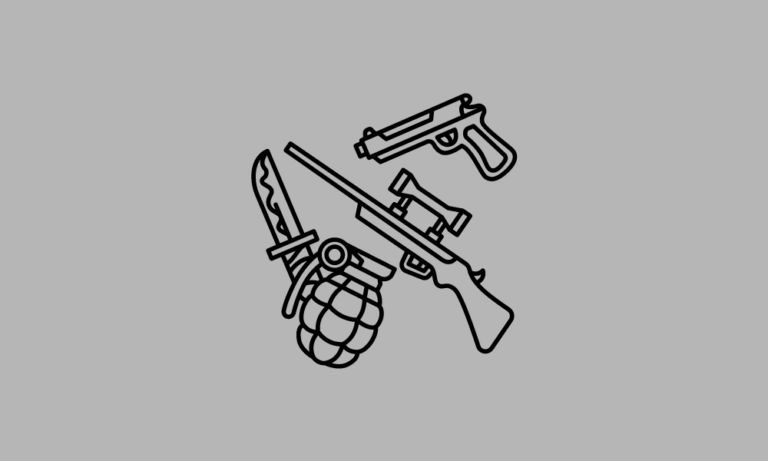Why Is My PS5 Not Turning On? – How To Fix
Does the PS5 not turning on worry you? Is it possible to fix it? What if suddenly my PS5 won’t turn on? All of it is answered in this article, so keep reading till the end.
Since you’ve arrived here, we assume that this is the situation with you. But happily, we are here to assist you in resolving your PS5 issue so you may continue playing your games. Scroll down to learn more.
Currently, one of the most well-liked game systems is the PS5. However, it has some issues and occasionally can stop turning on or working, just like any other device. But the best part is that we can fix them. Before getting into solutions, let’s look into the reasons that are troubling your PS5.
Why Is My PS5 Not Turning On?
Here are a few reasons why :
- Hardware malfunction.
- The issue with the software.
- The system is not updated.
- Dirty console.
- Improper connections.
Solutions To Fix Your PS5 Not Turning On
To reduce your burden of searching for solutions, we have compiled a list of all possible solutions to fix PS5 won’t turn on. try to go to the next fix if the current one doesn’t work. Here they are:
Solution 1: Restart your PS5
Restarting is yet another simple fix, here’s how:
- Hold down the power button for 15 seconds if your console doesn’t turn on after entering Rest Mode.
- You’ll notice a message and the console will restart.
Please go on to the next approach if this one is ineffective.
Solution 2: Inspect The Power Supply
Any device can experience power supply problems, and this one might be no exception. Try to check your power supply with the following steps:
- Disconnect the power supply from your PS5 and the power outlet for 30 seconds.
- Reconnect the power supply, then try turning on the console.
Solution 3: Power Cycle Your PS5 Console
Another fix is to power cycle and here is how you do it:
- Press and hold the power button to turn off the PlayStation completely.
- After the power light stops flashing, unplug the system and give it 20 minutes.
- Try reconnecting and starting Safe Mode.
Solution 4: Verify the HDMI cable
- You could also examine the HDMI connection if your PS5 is having difficulties powering on. You can reattach the HDMI cable to make sure it is connected correctly.
- Before anything else, inspect the port for any damage or buildup of dirt. Go ahead with the next step if everything is clear.
- Please connect the HDMI cable’s other end to the HDMI input on your TV and the HDMI port on the back of your PlayStation console.
- Next, check to see if the AC power cord is properly plugged in before attempting to switch on your PS5 console.
- If the PS5 won’t switch on, please try a different HDMI cable
Solution 5: Insert A Game Disc
Following are the procedures to insert a disc into a PS5:
- Connect your PS5’s power cable first.
- Carefully place your PS5 disc inside.
- You only need to push slowly; you don’t need to exert a lot of pressure.
- At last, your console will start up on its own.
- Take your disc out of the console after it turns on to determine if the problem has been resolved.
Solution6: Clean the Inside of Your PS5 Console
Your PS5’s performance could be significantly impacted by dust, which can lead to overheating. The PS5 is simple to clean and safe to use. How to do it is as follows:
- Shut off the console and disconnect all of its cords.
- Take off the PS5 faceplates and covers with care.
- Carefully use canned air or a low-power vacuum to remove any noticeable dust accumulation. also using isopropyl alcohol.
- When finished, replace the faceplates.
Solution7: Update System Software
It’s crucial to keep your Playstation updated because doing so will guarantee that your PS5 is operating at peak efficiency. Here is how to update your system software:
- Select System from the Settings menu.
- Direct to System Software and then to System Software Update in the display.
- To update the system software, choose Update System Software.
Solution 8:Restart In Safe Mode
Rebooting can be a fantastic alternative if you’re looking to resolve the PS5 won’t turn on problem. Here are the procedures to restart your PS5.
- Press the power button on the front panel of your PS5 to turn it off.
- Hold down the power button until the second beep is audible.
- Safe Mode will boot up following the second beep.
- Connect the DualSense Controller next, then pair it by pressing the PS button on the controller.
- Finally, to restart your console in Safe Mode, choose Restart PS5 and press X.
Solution 9: Reset PS5
The PS5 won’t turn on issue can be resolved by resetting the console. Please be aware that the process of resetting your console will erase all of the data on it.
- Click System in the Settings menu.
- Next, select System Software, followed by Reset Options and Reset Your Console.
- To reset, click the reset button at the end.
- Reset your PS5 in safe mode if it powers on but won’t launch the main menu.
- Press and hold the Power button when the console is off.
- Press the PS button on the PS5 controller when you hear the second beep. From the safe mode menu, choose Reset PS5.
- Be patient as the console restarts as usual.
Solution 10: PS5 Support Service
One last try, if no other options work. Support sections are often included on the official websites of devices. Similar to that, you can visit the official PlayStation website and inform them of the problem with your PS5 not turning on.
Additionally, let them know the things you’ve already tried so they may provide you with any additional solutions.
Conclusion
These are the top ten solutions for PS5 not turning on issue. And we wish that this will fix the problems with your PlayStation 5 not turning on. However, if nothing works, you might need to see a skilled technician or the closest Sony center.
We sincerely hope that you found this post to be helpful and would appreciate it if you visited us again soon to learn more.