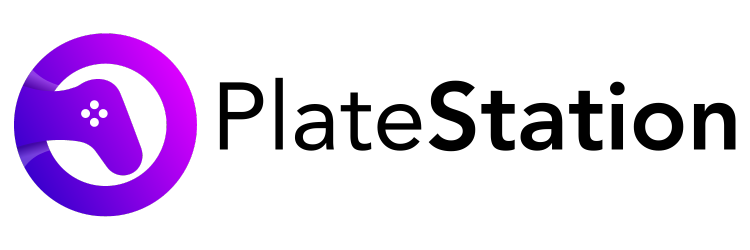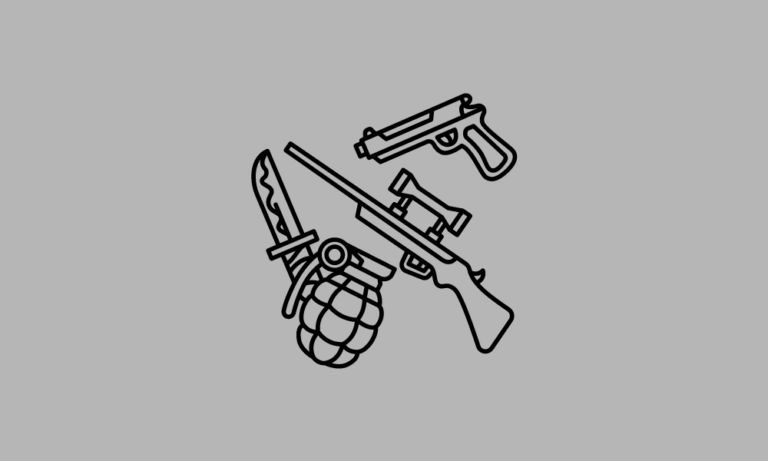PS5 Controller Lag & Delay Issue: How to Fix It?
Gaming on PlayStation has always been a matter of great passion for all the videogame lovers. People love an obstruction-free and smooth gaming experience. There’s no doubt that Sony has done a great job with the PlayStation series to provide this experience. But many users have been experiencing the PS5 controller lag issue.
It’s no secret that PS5 DualSense is a great controller and is a lot better than PS4 DualShock. But if you are facing PS5 controller latency issues, then you should quickly find the reason and fix it. In this article, we will be checking out several reasons why your PS5 might be lagging and the best troubleshooting methods to fix the same.
Why is the PS5 Controller lagging?
There could be various reasons why you are facing PS5 controller delay. Network connectivity might be one of the reasons for the latency. When there is interference in the network then facing such issues is common.
The configurations of the device used for display or even the controller itself could be the reason for PS5 input lag.
How to Fix the PS5 Controller Lag?
Since we have sorted out some reasons for the issue, you could try troubleshooting the problems.
Luckily, we are here to provide some easy fixes for the issues you could try on your own.
The issues might be anything from problems with connectivity to faults in device configuration. In this section, we will be checking out solutions to fix each issue.
For Network Connectivity Issues
Check your Internet connection
You could check if your internet is working properly. If you are using WiFi then you can try restarting your router. Turn off the router and switch it on after 20-30 seconds.
Remove unwanted devices from the Network
Overburdening the connection can also cause input delays. Make sure there are not too many devices connected to the network. Remove unnecessary devices from the network and reconnect the PS5 console to the network.
Switch to wired connections
Most people use Bluetooth to connect the Controller to the display. You can try using wired methods (USB) to connect the controller.
Both USB-A and USB-C ports are available on the console. You can connect the Controller with either of them. But using USB-C could be more beneficial as it has greater transferring capacity.
Change the location of the PS5 console
Moving the console to another place could fix the interference between the WiFi signal and the console. Moving it to closer proximity to the router is recommended. Using a more open space might also work in fixing the latency.
Use USB instead of HDMI
If you are using HDMI cables to connect the controller to the console then you should remove them. Directly connect the controller through USB cables. If you still want to use the HDMI cable, then make sure they are in good condition and are connected properly.
For Device Configuration Issues
Update the device software
Check if there are any updates available for the PS5 console or controller. Some display devices also require system updates regularly. If it is available then update and restart them.
Switch to Gaming or Performance mode
Many TVs and Monitors use different picture modes. You can change them into Gaming mode to avoid PS5 input lag. Some devices also have Performance mode instead of Gaming. Change the settings accordingly.
Change the Video Output Resolution settings
Some display devices do not support all kinds of Video Resolutions. You can try changing the video resolution settings to one that is supported by your TV or monitor. Some devices also face issues with heavy resolutions. Turning it down can remove the PS5 input delay.
Delete previously saved data
You can delete saved files from different games on the console. Also, delete the cache memory to free up space.
Delete corrupted game files
Try deleting unwanted and corrupted files of the games from your PS5 console. Keeping them may cause latency issues.
Avoid playing PS4 games on the PS5 console
Playing PS4 games on PS5 can also cause the controller to lag while gaming. The PS5 controller may not sync properly with PS4 games. Try to use the games programmed for PS5 consoles only.
Upgrade your Display device
Change your device to one with a better performance which could avoid the PS5 input lag. Upgrade it to a device with low frame refreshing rates and higher frequencies.
Frequently Asked Questions (FAQs)
1. Does the PS5 controller have an input delay?
Ans- Yes. The PS5 controller can have input delay because of connectivity or device issues.
2. How do I fix my PS5 controller glitch?
Ans- You can check your internet connection. You can also connect your controller through wired connections instead of Bluetooth.
3. Why are my PlayStation controllers lagging?
Ans- Your PS could lag due to low-performance display devices or due to the use of games from previous versions. High-resolution settings can also be the reason for the lag.
4. How do I stop lag on PS5 remote play?
Ans- You can restart the console. You can also try changing the location of the console.
Conclusion
The PS5 controller lag is not a rare problem. Many users have been facing this issue. There could be more than one reason for it. You should check with all the reasons mentioned and identify the problem for a quick fix.
If these do not work then do consider contacting support from Sony to get it fixed. Hopefully, this article helps with your issue and fix it. Moreover, you should also check out our “PS5 Controller Not Charging” article if you’re facing the charging error.