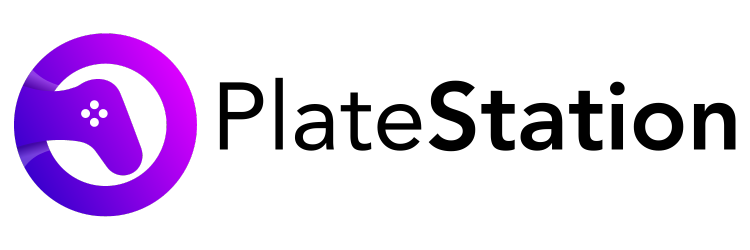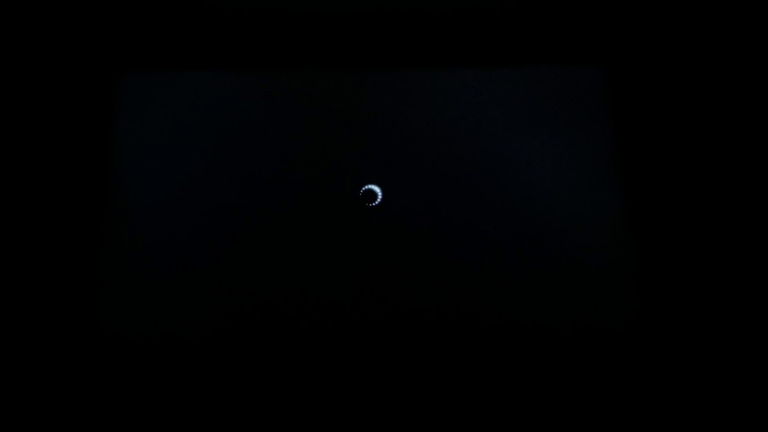How to Gameshare on PS5? PS5 Game Share Guide
Wondering how to gameshare on PS5? Stay with me and I am going to explain everything there is to know about PS5 game sharing.
High-speed internet has become more of a norm these days and with this progress, many conventional file-sharing methods have gone ancient. Remember those days when we used to maintain a folder of disc drives, keeping all the movies, games, and important software handy. Yes, CDs/DVDs are things of the past and you’d hardly see anyone carrying one on them.
When Sony launched the 9th generation of its popular video game console PlayStation, many wondered if the company will again opt for a physical disk drive rather than going totally digital. Well Sony, has done both. The PS5 was launched in 2 variants – Standard and Digital (without a disk drive).
With the launch of the PlayStation 5 Digital Edition, Sony has removed the requirements of a physical disk to install and play games. But what about game sharing?
Now we have another feature called PS5 gameshare that enables you to share your PS5 game with your friends digitally. Here’s what you need to know about the PS5 game-sharing feature.
Gameshare on PS5
The latest version of PlayStation comes in 2 variants. The Standard one consists of a conventional disc drive and the Digital one comes without a disk drive.
With Digital one, you get a gameshare feature that allows you to share all your game library with anyone digitally. You can also authorize your friend to sign in to your PlayStation account and they will be able to access your media and play the games stored on your console. Similarly, you can log in to your friend’s console and play their games.
If you are worried about sharing your login details with your friends, relax. To sign in, you will need to use your PSN account details only. All you need to do is enable Console Sharing from the system settings.
Another benefit of gameshre is that you can play the games even if the console is in offline mode.
How to Gameshare on PS5: Setup Guide
If you own a PlayStation 5 and want to share games with those around, you’ve probably wondered how to go about doing so. The steps are as follows:
| Tip: Keep in mind that you need to stay logged into your PSN account throughout the process. Before you start the process, make sure you have an active internet connection and your router is attached to a constant power supply. |
Step 1: Switch on your PlayStation and log in to your PSN account.
Step 2: On the main menu, navigate to the Setting (gear) icon. Click on it to launch the system settings.
Step 3: From the list, select Users and Accounts.
Step 4: Scroll down to find the Other option and click on it.
Step 5: Select Console Sharing and Offline Play. Click on Enable to continue with sharing feature.
Once the person login to your PS5 using their PSN account, they will be able to access all your games and media. So basically, now you are sharing all your games digitally.
If you want to stop sharing your PS5 library with others, Log out from the current PSN account on your Playstation, and sign in with your primary account. Follow the same procedure, but this time you will see Disable option instead of Enable. This way, you can stop sharing the games and media on your PS5.
Once you’re done with this, you’ll be ready to start enjoying gameshare. You can also switch your account if you change your mind later. So, if you’re wondering how to game share on PS5, get started today. You’ll be glad you did!
PS5 Gameshare Not Working
If your PlayStation 5 game share isn’t working properly, you may need to modify your settings. Here is how you can do this:
- Click on the Settings icon on the main menu.
- Go to PlayStation Network Account settings.
- You can find the settings menu by heading to the System ⇒ System Configuration.
- Click on the Users and Accounts option.
- Scroll down to the Offline Play section and select On.
- If you don’t see any options, click Other.
How to Disable Game Sharing on PS5?
To disable game sharing on PS5, follow these steps:
- Log out of the current PSN account on your PlayStation.
- Sign in with the account you want to disable the game sharing on.
- Go to the Settings ⇒ Games ⇒ Offline Play.
- Choose Disable and click OK to continue.
PS5 Gameshare Feature Not Working For Your Friends?
If somehow your friend is unable to log in to your Playstation, you may need to adjust your game-sharing settings. Also, make sure you are connected to an active internet connection all the time. To rectify the issue, take the following steps:
- Ask your friend to sign out from your PlayStation console.
- Log in using your PSN account.
- Go to Settings ⇒ Users and Accounts ⇒ Other.
- Check if Console Sharing and Offline Play feature is enabled. If not, click on it then click on Enable.
- Sign out from your PSN account.
- Ask your friend to log in again.
If your friend is still unable to access your PS5 library, contact Sony/PlayStation support or write to them via email.
Conclusion
PlayStation 5 Console Sharing enables you to share your library with other people. This feature enables others to play games that you’ve downloaded to your console. Not only that, you can also share your PlayStation Plus advantages and features with other PS5 users. Before you can share your library, you must first sign in with your account. To enable and disable PS5 Console Sharing, follow the measures mentioned above.
We hope you found our advice on How to Gameshare on PS5 useful. If you require assistance, please leave a comment below.
FAQs
Q. How to gameshare on PS5?
A. Simply navigate to Settings > Users and Accounts > Other > Console Sharing and Offline Play. Enable the feature to enjoy gameshare on PS5.
Q. Can you gameshare on PS5?
A. Yes, you can gameshare on PS5. You need to log in to your primary PSN account and activate the feature from the settings.
Q. Can you gameshare between PS5 and PS5?
A. Yes, it’s possible to gameshare between PS4 and PS5. but it’s not possible to download some PS5 games to the PS4 console.
Q. How many people can use gameshare at a time?
A. You can share your PS5 library with only one person at a time.