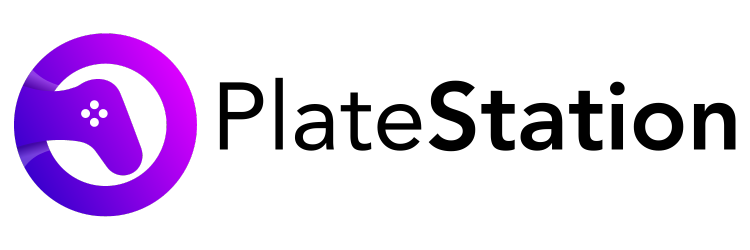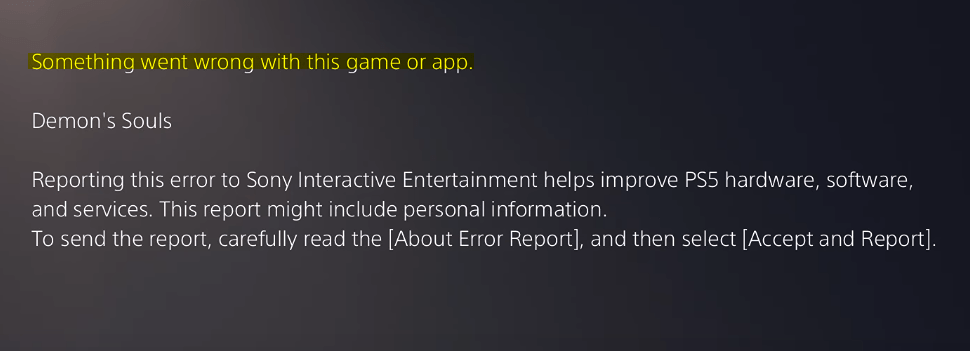PlayStation Store Something Went Wrong: How to Fix It?
The PlayStation is a popular home video game console developed by Sony. The PlayStation Store “Something went wrong” error message can appear on both PS5 and PS4.
This error comes up when you are trying to download and/or purchase a game and can seem impossible to bypass.
Thankfully, there are ways around it. In this article, we are going to talk about how to fix this error.
How to Fix PlayStation Store “Something went wrong” error message?
Some possible fixes for the PS Store “Something went wrong” error message are:
Restore Licenses on the console
Go to Settings >> Users. Hover over to “Others” and press “Restore licenses”. If the problem occurred due to an issue with the licenses for the content, restoring the licenses will fix it. On selecting restore, all games and apps in use will close.
Re-login or Re-adding your account
Go to Settings >> Users and Accounts. Delete the relevant user and then re-add them. Make sure cloud syncing is enabled to save data when trying this method. Logging out of your account and then logging back in or deleting and then re-adding users, will force a reconnection to the PS Store and potentially fix the issue.
Check for software updates on the console
A software update on your console may be pending, which may be triggering the “Something went wrong” error. This only applies if you are trying to make the purchase on the console, of course.
To look for updates, go to Settings >> System >> System Software >> System Software Update and Settings. If an update is available, you will be asked to “Update using the Internet” or “Update using USB Drive”, and click on Update. Wait for the update to install (do not turn off your console during the process). Once done, your console will restart itself.
Restart your console
If your PS4 or PS5 console already had the latest software version when you tried to update it, a console restart may solve the problem.
Even better than a simple restart, you can power cycle the console.
To do so, press and hold the console’s power button until the white light stops blinking and the console powers off. Remove the power cable from the wall outlet, wait for a minute, and plug the power cable back to turn it on again. Once turned on, go back to the PlayStation store and see if the issue is fixed.
Purchase using the PlayStation app or website
Another workaround is that you could download the PlayStation app on your phone, or you can go to playstation.com and sign in with the email address and password associated with your PlayStation account. Install whatever game you want to download through the app/website, and it will download directly on your console (provided your PS is linked to your phone)
Add Funds to your PlayStation wallet
If you are unable to purchase the game with your Credit/Debit Card via the checkout screen, go to Settings >> Account >> Payment and Subscriptions >> Add Funds. Select your card, and add funds before buying the game. You’d be spending a little bit more money than necessary, but that money would still be in your wallet balance.
Remove and add back your credit/debit card
Another thing that you can do is remove your card information from the settings and then put it back there. To do this, go to Settings >> Account >> Payment and Subscriptions >> Payment Methods. Find your card, go to “Options”, and remove your card. Then, add your credit/debit card back to your account. If this is your first time trying to purchase something on the PS store using your card, then make sure that you are entering the correct card number and other details.
Check the Primary Address on your PlayStation account
Your primary address on your PS account may not be matching the address on your credit card. Changing the primary address to match that of your credit card has fixed the error for many immediately.
To do so, go to Settings >> Users and Accounts >> Account >> Address.
Check the PlayStation Network status.
Check for the official network service status page for problems that PlayStation services are potentially having. Go to status.playstation.com and select your country/region from the drop-down list. If you find an issue with the PlayStation Store, then users will just have to wait for the developers to roll out a fix.
Contact PlayStation Support
If the problem persists, the next best step for you would be to contact PlayStation Support directly.
Frequently Asked Questions
Q1 Why is my PlayStation store saying something went wrong?
Ans: The “Something went wrong” error in the PS Store comes up when you fail to download/purchase a game.
Q2 Why can’t I buy a game on PlayStation?
Ans: You may be encountering the “Something went wrong” error, which is keeping you from buying the game.
Q3 How do I fix the purchase error on PS5?
Ans: You can restore licenses, re-login or re-add your account, download through the PlayStation app or website, pay using funds added to your wallet, remove and add back your credit/debit card, and check for the PlayStation network status. Lastly, if nothing works, contact PlayStation support.
Q4 Why can’t I make purchases on PS5?
Ans: You may be encountering the “Something went wrong” error, which is keeping you from buying the game.
Conclusion
Seeing the Something went wrong error message when trying to purchase on the PlayStation store is quite a common issue among PlayStation users. Though you should be able to fix the problem using the methods mentioned above, you should reach out to PlayStation support if nothing works for you.