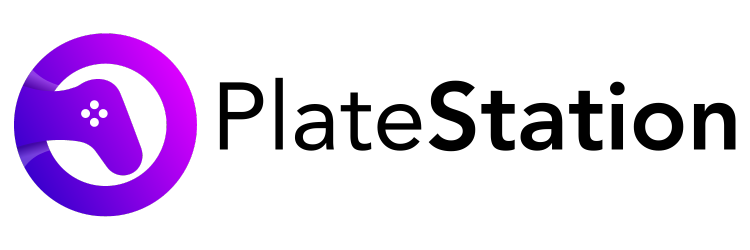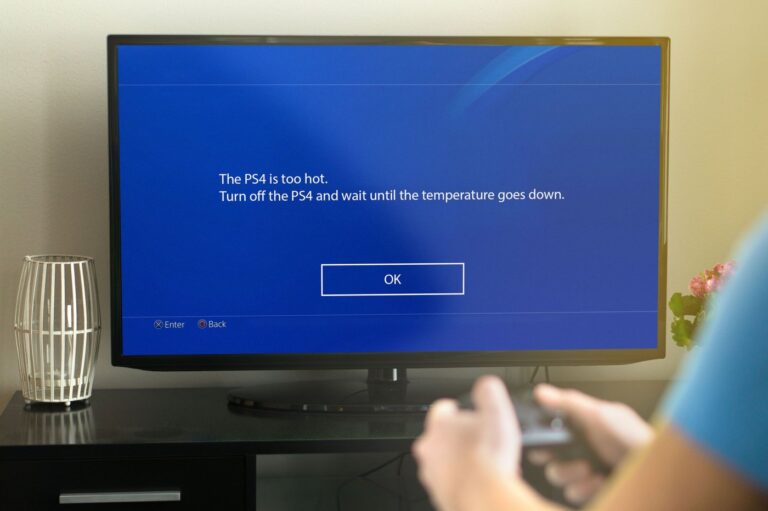Cannot Start The PS4 Connect The Dualshock 4: How To Fix?
PS4 is one of the most popular gaming devices out there today, and it is so because of the smooth gameplay provided to users. However, a setup as good as PS4 also faces issues at times, and one such issue is “Cannot Start PS4. Connect the Dualshock 4”.
While it may seem like it is a big issue, it is not. This error is fairly easy to fix, and in this article, we will be touching upon the various solutions for the same. We will also check out why such an error arises in the first place.
Why does the PS4 Connect the Dualshock 4 Occur?
Before fixing any issue, it is impossible to assess the various reasons behind it. This allows us to analyze what kind of solution would fit the problem best. Hence, here are a few of the many reasons why the PS4 does not start properly and asks the user to connect the DualShock 4 instead.
Update Required
One of the most common causes behind errors is outdated firmware when it comes to PS4. Hence, if such an update is pending in your PS4 too, then it is highly likely that it is paving way for asking you to connect to Dualshock 4. Additionally, outdated software leads to such an error too.
Faulty USB and Port
Another cause behind the error of connecting the DualShock 4 is a damaged USB cable or port. If either of the two ports has any kind of functionality issues or the cable is torn in between, then this error occurs and hinders the workability of the device.
Connection Issues
If your controller is not able to establish a strong and stable connection with your gaming console, then there is a high chance that this error will occur on your PS4. since the internet is not able to connect properly within the devices, the PS4 does not start properly.
How to Fix “Cannot Start The PS4 Connect The Dualshock 4”?
Now that we are clear with several reasons why this error occurs, it is time to move on to effective solutions for the same. Although there are many ways to fix it, we will be checking out the ones that are the most hassle-free to carry out.
1. Restart Your Device
One of the best ways to fix any error that occurs for the first time on your PS4 is to restart the gaming console. To do so, turn off the console and keep it that way for about 30 seconds. Then, turn it back on. The reboot will allow the console to fix any issue that can be fixed easily – hence solving the problem at hand.
2. Hard Resetting the Dualshock Controller
Another great method to fix the connect DualShock 4 issue is hard resetting the controller. You should do so if you are convinced or doubtful of the fact that the controller is the one to blame for this issue, and fixing it would solve it. To hard reset your Dualshock 4 controller, follow these steps:
- Turn off your PS4 and hold the controller from its rear side. On the shoulder of the L2 button, a small hole should be visible to you.
- Using a needle or a paper clip, poke inside the hole. Hold the pointy object in this position for about 5 to 6 seconds.
- Next, connect your controller to your PS4. Once the system boots, the error should be gone.
3. Replace Damaged Parts
Another common reason behind the connect to Dualshock error is damage in various components of PS4. This can range to anything from a faulty controller, USB cable, or a port. If your gaming system is still in the warranty period, it is a good decision to replace damaged parts.
A good way to determine whether the fault is in the components of your gaming system is to connect different parts to your PS4. For instance, you can connect a different controller to your PS4 and if the system works fine without any error, it means that your controller needs to be replaced. Similarly, you can test the workability of your USB cables and ports.
4. Update the System
Sometimes, errors occur in PS4 without any necessary damage to components. It usually happens due to an outdated software system, which is usually resolved by updating to the latest available system. To update your PS4 system software, follow these steps:
- Switch off your PS4 console and hold the power button on its rear end. You will hear two beeps by doing so.
- The error of “Cannot Start PS4. Connect the DUALSHOCK 4” will still be visible to you. But this time, it will occur on a black background. Using a USB cable, connect your PS4 controller to the console easily.
- Press the PlayStation button on the PS4 console to get redirected to safe mode.
- Here, select ‘Update System Software, and then hover over to select ‘Update Using the Internet. Click on it.
Frequently Asked Questions
1. What do you do when your PS4 says Cannot start the PS4?
Ans. When your PS4 says cannot start the PS4, it is best to either reboot or update the software of your system.
2. What to do when your PS4 says Cannot start the PS4 connect the door shock using the USB cable and then press the PS button?
Ans. This error can arise due to damage to the USB cable or the USB ports. To fix it, try to replace these components and reboot the gaming system.
3. Why can’t I connect my DualShock 4 to PS4?
Ans. The various reasons why you cannot connect DualShock to PS4 are outdated software, damaged ports or cables, and so on.
Conclusion
The error of PS4 cannot connect to DualShock 4 is not a very rare occurrence, and can be fixed easily once you can narrow down to the main cause behind it. When you can identify the reason behind “Cannot Start PS4. Connect the Dualshock 4”, you can apply any of the above solutions.