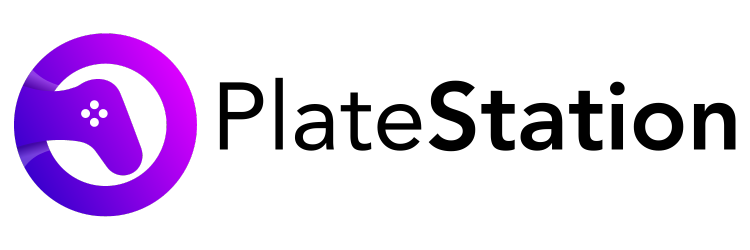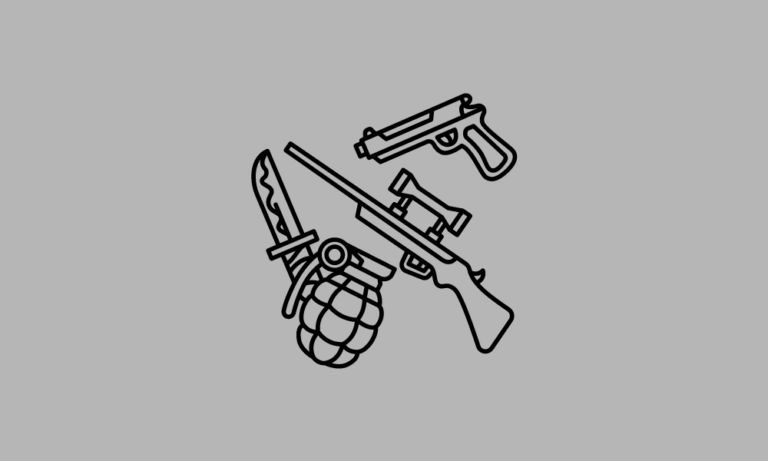How To Connect PS5 Controller to Phone (Android & iOS)?
Wondering how to connect PS5 controller to phone? We’ve got you covered. Read this guide till the end to find out further.
Mobile gaming has developed a lot in recent years with the introduction of high-end games like Call of Duty Mobile, Apex Legends Mobile, and others. The gaming style is changing and many players like to experiment with their gameplay.
One of the recent developments in mobile gaming is the introduction of external gaming controllers for gameplay. Many controllers are available in the market that let you use them for playing games on your mobile phone. But there is no comparison for PlayStation controllers in the gaming world.
The PlayStation 5 DualSense controller is the latest innovation in this series. This controller also works with Android and iOS devices. The iOS 14.5 update introduced external controller support. Most Android devices also support external controllers but there might be some variation in the connection process. The process is not complicated and one can easily connect the controller to their mobile phone.
In this article, we will discuss how to connect your ps5 controller to your phone. The two categories to get familiar with the methods would be iPhone and Android.
How to Connect the PS5 Controller to an iPhone?
Let’s find out how to pair ps5 controller to phone if you use iPhone for gaming. Take the following steps:
Step 1: Check your iPhone for any software updates. The iOS version should be 14.5 or above to connect to an external controller.
Step 2: Press the PS and Create/Share buttons on the DualSense controller simultaneously. (PS button is in the center, right beside the touchpads. The Create/Share button is on the left side of the controller above the navigational keys.) Hold them for a few seconds till the controller’s lights start flashing. The controller is now ready to pair with your iPhone.
Step 3: Now go to ‘Settings’ on your iPhone. Tap on Bluetooth and turn the toggle button on.
Step 4: You will find two lists of devices here. The first one should be ‘My Devices’ which displays all the devices your iPhone has already paired with. The second one should be ‘Other Devices’ which displays all the new unpaired devices.
Step 5: Find “DualSense Wireless Controller” on this list. Tap on it and wait for the controller to connect.
Step 6: Once the controller is connected it will be visible in the list “My Devices”.
After connecting, the controller will be paired and ready to use for gaming on your iPhone.
How to Connect the PS5 Controller to Android?
The pairing process for the PS5 controller Android device is similar to iPhone. Follow these steps to establish a connection easily between the two devices:
Step 1: First, visit the About Phone section in Settings and check if your device’s Android version is 12. Update your software if it is available. If your Android version is 11, it will not detect the DualSense controllers. But you can connect it via a USB-C cable and play games on your Android device. If your software is up-to-date, follow the steps given below to connect your controller with your device over Bluetooth.
Step 2: Turn on your PS5 controller by pressing the PS and Create/Share keys simultaneously on the controller. (PS button is in the center, right beside the touchpads. The Create/Share button is on the left side of the controller above the navigational keys.) Hold it for a few seconds and wait until the lights start flashing.
Step 3: Now go to Settings and look for the Bluetooth section and press on it. Some devices have an option for Connected Devices instead of Bluetooth straightaway. You can go to a particular option according to your device.
Step 4: Turn the Bluetooth toggle button on. It will display two lists of Paired Devices and Available Devices. You can also select the option for Pair New Devices.
Step 5: Find the DualSense Wireless Controller on the list of Available Devices and tap on it.
Step 6: Now, you have to wait for the controller to connect. Once it pairs, you will see it on the list for Paired Devices. You can check the status of the connection and confirm it.
The controller is ready to use and run the supported games once it pairs with your Android device.
Frequently Asked Questions
1. Can you connect a PS5 controller to a phone?
Ans. Yes, you can connect a PS5 controller to any phone (iPhone or Android) easily by following the steps mentioned in this article.
2. Can you use the PS5 controller as Bluetooth?
Ans. Yes, you can use the PS5 controller as Bluetooth.
3. How do I connect my PS5 controller without a cable?
Ans. On your PS5 controller, press the PS button until the red light on it blinks. Now you have entered the Bluetooth menu and can easily pair it without using a cable.
4. How to connect Dualsense to an iPhone?
Ans. Press the PS and Share buttons on your PS5 controller until the red light on it blinks. Now the Bluetooth mode is on and it can be detected by Dualsense to connect.
Conclusion
In some cases, the iPhone or Android device might not detect or connect with the controller. You should check if the controller is properly disconnected from the PlayStation 5 console. If not, disconnect it and follow the previously described steps.
If it still does not connect, try restarting your device and again pair the controller. The feature for pairing the controller with mobile phones makes the PS5 controller even better. These constant innovative upgrades are the reason why DualSense is the best controller available for gaming.
Sony has also introduced the option to control your PS5 console with your mobile devices. It has put the PlayStation series way ahead of its rival Xbox, in gaming consoles and controllers. Hopefully, you were able to learn how to connect PS5 controller to phone. Give it a go and enjoy the experience.