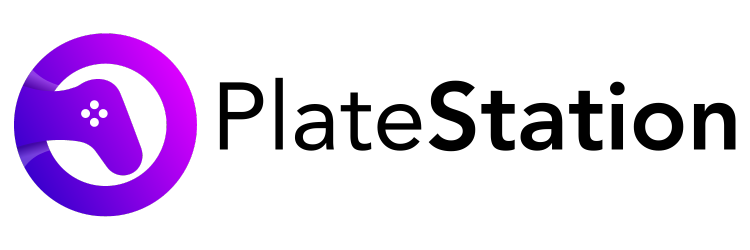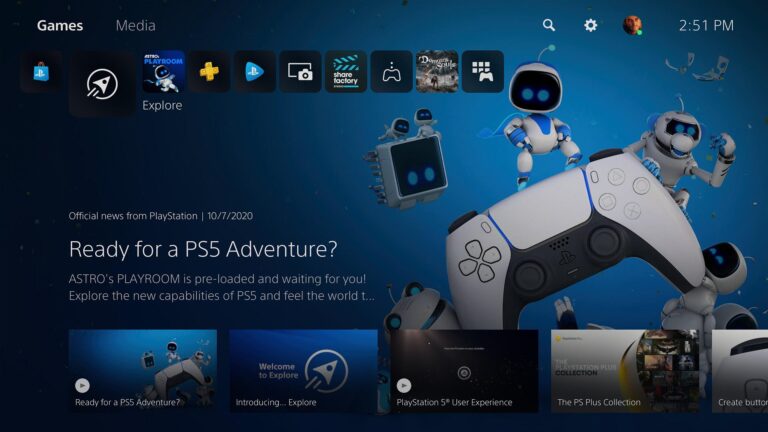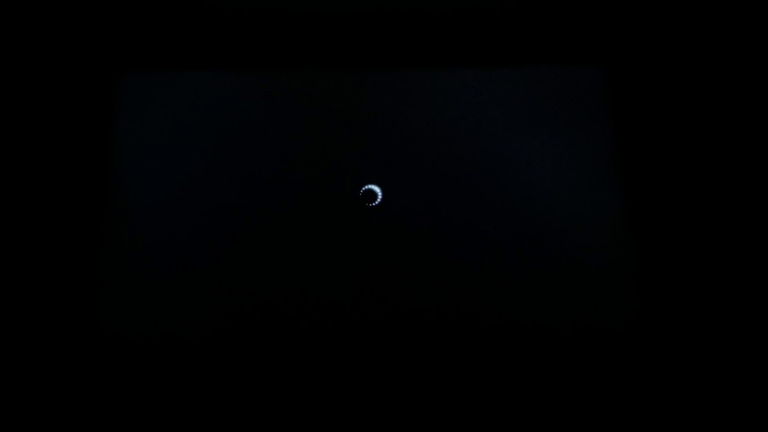How to Update PS5 Controller Manually and Automatically
If you are lucky enough to get a brand new PS5 gaming console then you’ve probably noticed a new update alert on your PlayStation 5.
Despite being one of the most successful gaming systems ever produced, the PS5 has certain flaws. And even Sony’s snazzy new DualSense controller requires regular updates to keep it running smoothly.
Sony has launched many updates and security patches to fix all major and minor issues of PS5 and you have to install all pending updates to keep playing games without any issue.
There is no method to manually update the DualSense controller, so if you cancel the update notification, there is no way to get it back. You have to wait for the update alert again.
In this guide, we will share how you can easily update your PS5 controller.
Updating your PS5 controller
You can update your PS5 controller manually and automatically. We will explain both methods here. So don’t worry.
How to update your PS5 controller automatically
This is one of the easiest ways to update your PS5 controller. If any update is available or released for the DualSense controller, your PS5 console will notify you.
When you see an alert message, simply connect your DualSense to your PS5 using its USB-C cable and then click on update now.
When an update is working, do not disconnect your DualSense or do not turn it off.
How to update your PS5 controller manually
If you skipped the update alert message on your PS5 console then here is how you can update your PS5 manually.
First, open the PS5 Settings > Accessories.
Find the Controllers menu in Accessories, and select Wireless Controller Device Software.
Now connect your controller with a USB-C cable and wait for the updating process.
If the PS5 controller has already received the update, you can simply press the PS button to update it manually. It will then ask you to restart your PS5. Now, your controller is ready to be updated.